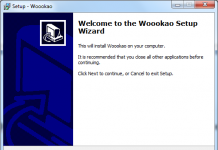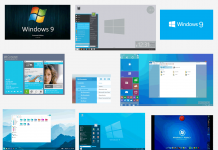The first new option is called 'Amplify Weak Sectors' which we'll call AWS for short. This new feature isn't hard to understand once you know what it's intended for. The AWS function has to do with the latest and popular copy-protection called SafeDisc 2. To understand what SafeDisc 2 is and does I suggest you read this article. Once you've read the article you'll know that SafeDisc 2 relies on 'weak (error) sectors' and that some writers have problems writing these sectors. In short there are three SafeDisc 2 writer groups:
- Writers that don't have a problem at all with SafeDisc 2 like the Plextor PX-W2410A, the Lite-on 24102B and the Philips writers.
- Writers that will make a back-up that works in the recorder only like the Plextor PX-W1210A and (most of) the Ricoh writers.
- And last the writers that simply can't make a working back-up like the Sony writers and the AOpen writers.
If you want
to know to which group your writer belongs to you can take a look at the CloneCD
Hardware Requirements (check if 'Correct EFM Encoding' is supported). Unfortunately these lists don't mention if your writer will make a back-up that works in the recorder so here's a (somewhat outdated) list that does.
For the last two groups (writers that can make a back-up that works in the recorder only and writers that won't make a working back-up at all) the AWS function is intended. Not to get real technical here the AWS function simply 'helps' these writers make a better (read: working) back-up.
How to use it?
The option 'Amplify Weak Sectors' will appear when you want to write a created image. Simply enable the option and start writing. But note that the AWS option will sometimes be greyed out... This is because the AWS option is disabled for the USA and Japan due to legal issues. There are workarounds for this though (check www.CDRSoft.cc for CloneAMP).
Please note that for reading a SafeDisc 2 protected game you only need to enable 'Fast Error Skip' in CloneCD. The reading of SubChannel Data isn't needed for SafeDisc 2 (yet?)...
Will it work?
Well yes and no. Unfortunately not all writers work with the AWS function. For a list of reported working writers check www.leech.at/sd2brenner. If your writer doesn't work you can try one of the tools mentioned in the SafeDisc 2 article .
Other notes
Thanks goes to InSOMniA for submitting this extra info...
Back-ups made with the AWS option are still 1:1 copys... and a future version of SafeDisc 2 will not be able to see a difference between a copy made with the AWS option or a copy made with a 'EFM' compatible writer...
Now we'll take a look at the 'Hide CD-R Media' option. Again this option isn't hard to understand because it's rather self-explaining. Hide CD-R Media will 'hide' the disc from the application (game) and has to do with the so-called ATIP protection. Read this small explanation to understand what this protection does.
When you've read the small article you'll know that ATIP simply checks if the game is played from a CD-R by reading the ATIP (pre-groove). When the protection does indeed find ATIP info on the disc the game will conclude the disc is a CD-R and is thus not the original disc and won't run. A simple solution for this is to play the game from a normal CD-ROM which can't read the ATIP info (only a CD-Writer can) but what if you only have a CD-Writer in your PC? Well here's where the 'Hide CD-R Media' option comes in.
'Hide CD-R Media' simply blocks the ATIP reading so the game will play from a CD-Writer!
Please note that the ATIP protection is usually an additional protection next to a 'normal' protection. E.g. FIFA 2002 is SafeDisc 2 protected but it also uses the ATIP protection.
How to use it?
When installing CloneCD your PC will be restarted and afterwards a small tray-icon will appear. Right-mouseclick on the icon to enable the 'Hide CD-R Media' option. There are some more options:
- Start CloneCD : this will start CloneCD (duh...)
- Hide CD-R Media : hides the media
- Help... : start the CloneCD help file
- Elaborate Bytes Website : go to the CloneCD website
- Autostart : start the tray-icon on Windows start-up?
- Exit : closes the tray-icon
If you disabled the 'Autostart' function but you do want to start the tray-icon, start 'CloneCDTray.exe' located in the CloneCD folder on your harddisk.
Will it work?
Due to legal restrictions the 'Hide CD-R Media' option is disabled for the USA and Japan (for workarounds check www.CDRSoft.cc for CloneAMP). Also, the 'Hide CD-R Media' option doesn't work on Windows NT.
I hope you all understand why and how to use the new CloneCD options now. If you have comments, remarks or more questions please visit our CloneCD forum .
Regards,
G@M3FR3@K