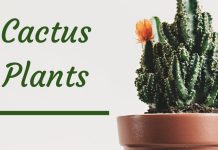Review: Primera Composer Pro
Reviewer: Stevieb
Provided by: Primera Technologies
At the moment the recording-industry is really booming. Newer models of CDRW-drives are constantly coming out and the consumer can hardly follow the market. The writing speed has increased significant and the demand for cd-writers has never been bigger.
The average pricing for a CD-writer has collapsed and the competition between various brands is very hard. We can say that the floppy drive has finally died and the CD-Rom is the new accepted standard. With almost every computer equipped with a CD-Rom drive, the demand for volume production is growing.
Professional glassmastering and replication is very expensive at low quantities, and there are a lot of companies out there that don't require 2000 pcs of one CD. Instead they want short term volume production up to 1.000 pieces. But we know that the labour of doing these copies one by one is a hazardous job. It takes ages with one drive and manual loading. And at the end we will have a production that won't met the quality standards of a company.
The market that will solve this problem for small, medium or even large companies is called the duplication market. The advantages of duplication instead of replication are the following:
Some companies started to realize the need for this sort of equipment and a new market was born.
In september 1998 Primera was founded by the same management team that built FARGO lectronics.
It is a fact that the duplication market started off in the US.
Nowadays almost all famous duplicator builders are US based companies. Primera is no exception with it's homebase in Plymouth, Minnesota, USA. Primera has expanded rapidly in these few years and is now providing her products in more than 80 countries worldwide...

The head office of Primera